An Auto Scaling group is a collection of Amazon EC2 instances that are treated as a logical unit. You configure settings for a group and its instances as well as define the group’s minimum, maximum, and desired capacity. Setting different minimum and maximum capacity values forms the bounds of the group, which allows the group to scale as the load on your application spikes higher or lower, based on demand. To scale the Auto Scaling group, you can either make manual adjustments to the desired capacity or let Amazon EC2 Auto Scaling automatically add and remove capacity to meet changes in demand.
Prerequisite: Having a valid AWS Account (Follow the step in this link to create an AWS Account) How to Sign Up for a new Amazon Web Services Account
Open the page: https://aws.amazon.com/account/
From previous lab on load balancing, terminate all the EC2 instance currently running
Select all EC2 instances and click on terminate instance

Confirm by clicking on Terminate

Go to the menu and select Auto Scaling groups
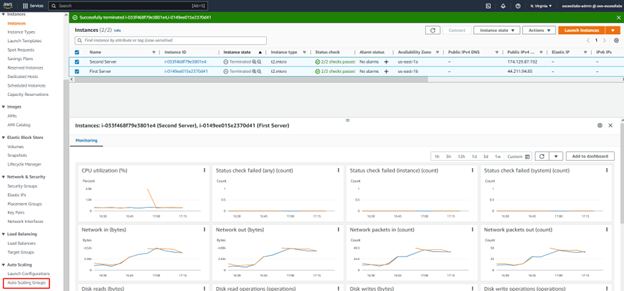
Click on Create Auto Scaling group
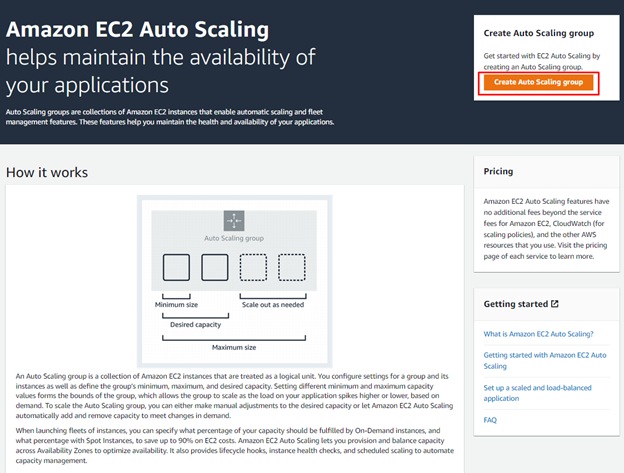
Enter the Auto Scaling group name and Create a Launch template / Click Next
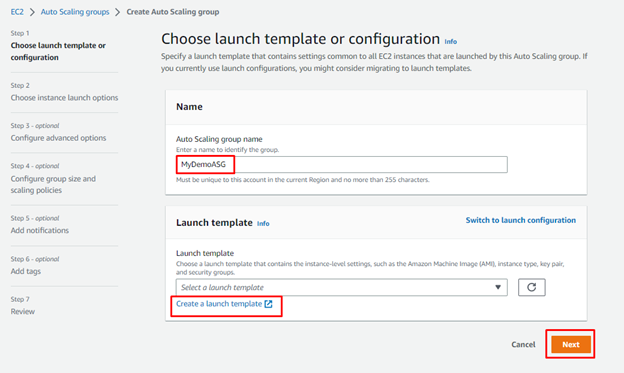
Enter the Launch Template name and choose the options for your EC2 template (AMI image / Instance type / Key pair / Network settings / Storage and User data)
Review all the option and click on Create launch template

Confirm the template was created and go back to your auto scaling wizard
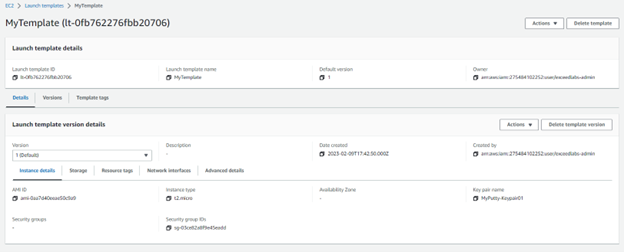
Choose the new template and click Next

Select the Availability Zones and subnet / Click Next
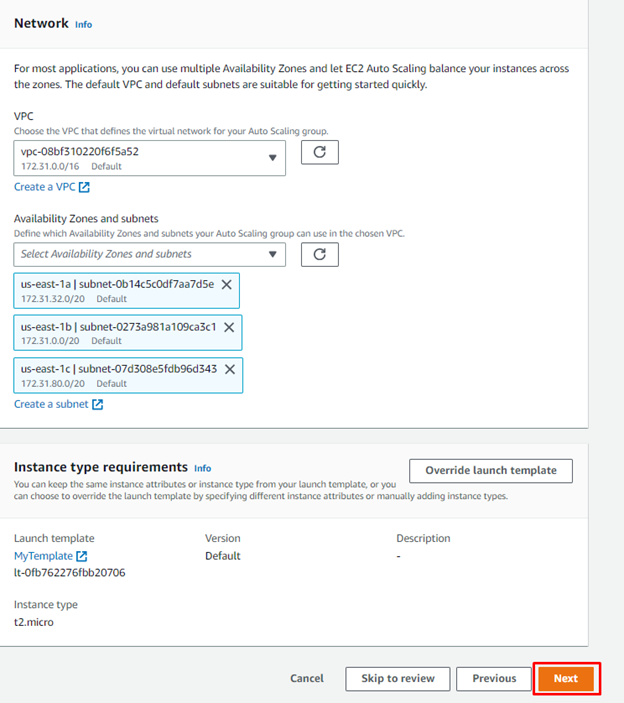
Choose Attach to an existing load balancer / Select the existing Target Group / or create a new one
Click on Next
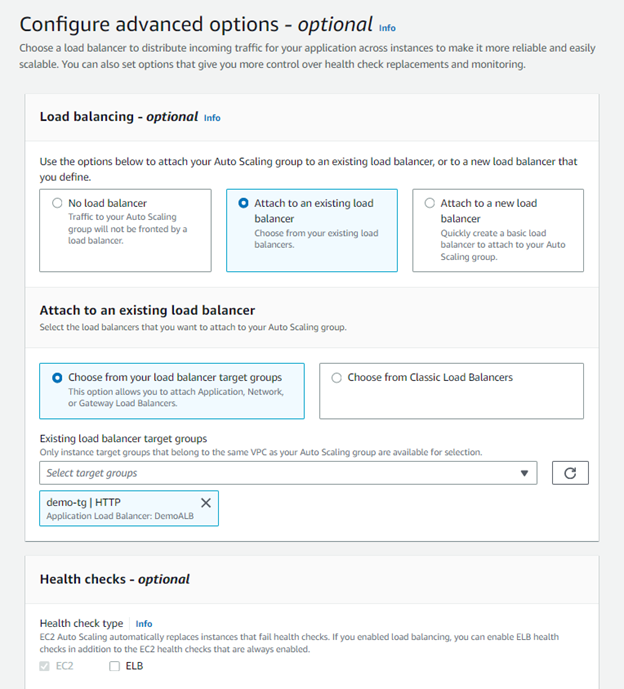
Configure the group size and scaling policies / Click on Next
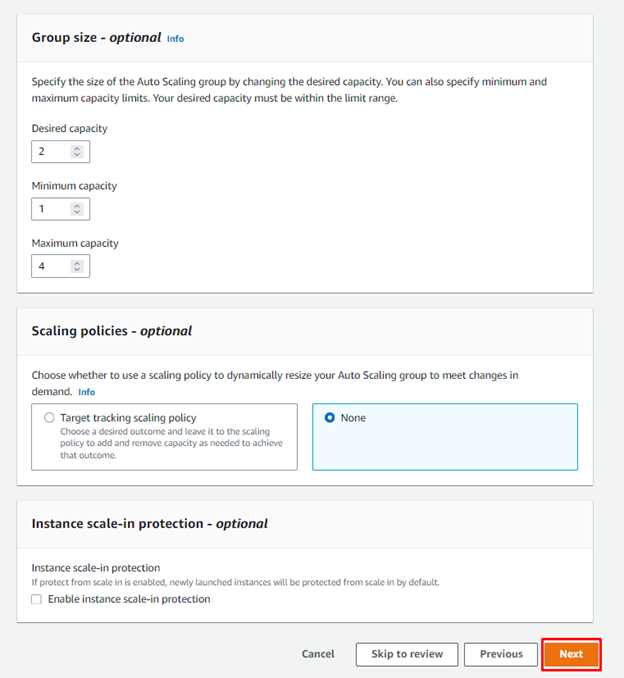
Click on Next
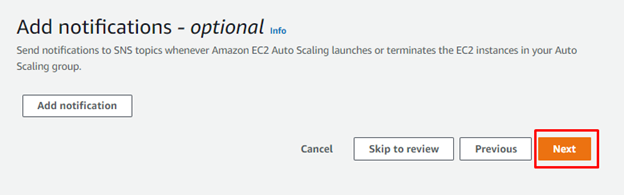
Click on Next
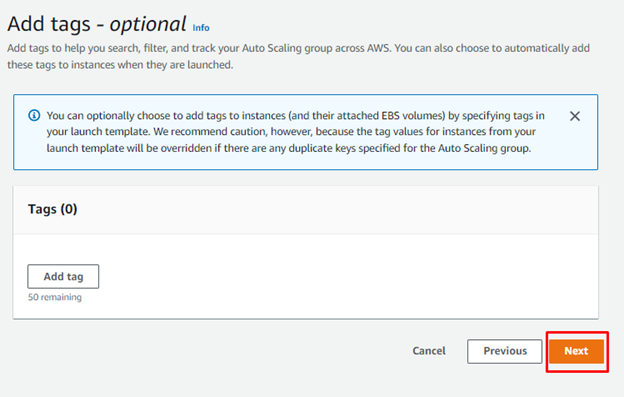
Review all the steps and click on Create Auto Scaling Group
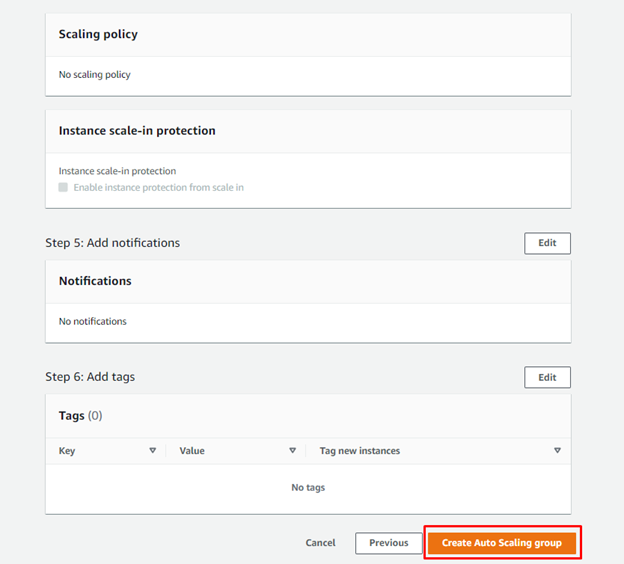
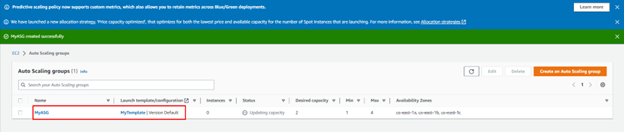
Click on Instance Management to view the details on instances
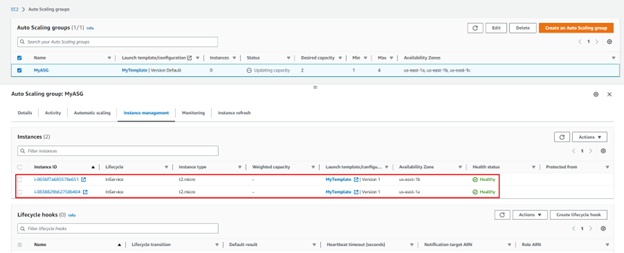
Confirm you have now two new instances created by ASG

Open your load balancer url and confirm you have access to the web application
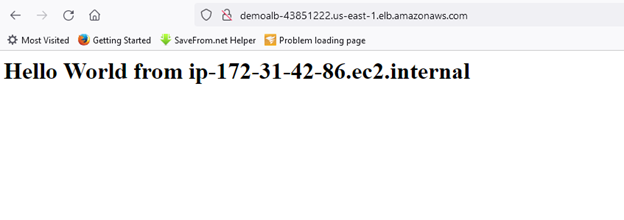
Terminate one instance and see how ASG automatically provision a new instance
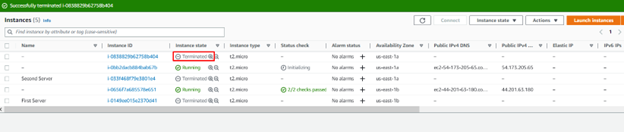

Play with the ASG desired capacity (1) and maximum capacity (2) to see how the ASG is working by auto-provisionning new instances or terminate unnecessary instances
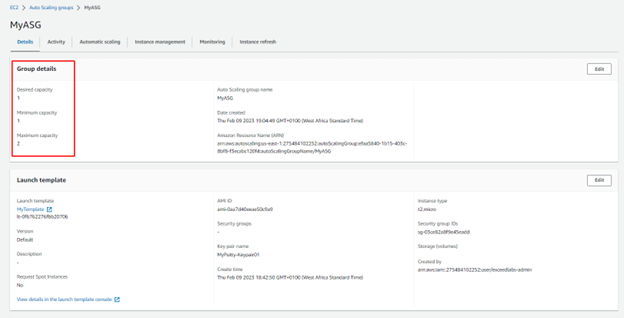

Lab cleaning up
Select the Auto Scaling group and delete it

Confirm the deleting action
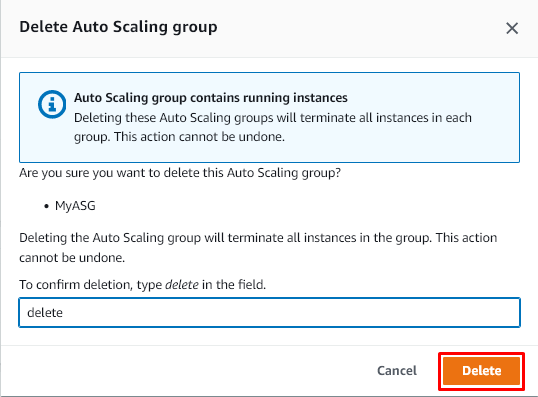
Select Load balancer and delete it
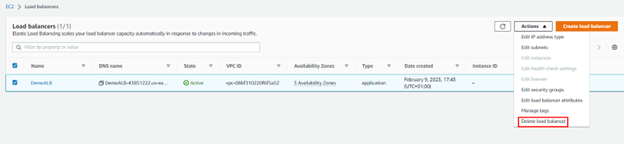
Confirm that all the EC2 instances was terminated
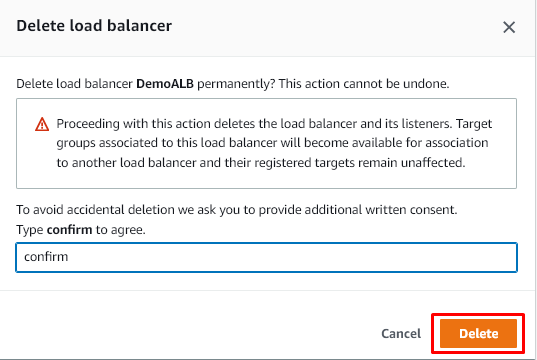
Credit: Stephane Maarek
Leave a Reply