In this lab, you will create an ExpressRoute circuit using the Azure portal and the Azure Resource Manager deployment model.
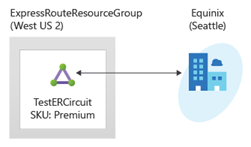
In this lab, you will:
- Task 1: Create and provision an ExpressRoute circuit
- Task 2: Retrieve your Service key
Prerequisites for this labs : Azure Account
Task 1: Create and provision an ExpressRoute circuit
- From a browser, navigate to the Azure portal and sign in with your Azure account.
Your ExpressRoute circuit is billed from the moment a service key is issued. Ensure that you perform this operation when the connectivity provider is ready to provision the circuit.
- On the Azure portal menu, select + Create a resource. Select Networking, and then select ExpressRoute, as shown in the following image. If ExpressRoute does not appear in the list, use Search the marketplace to search for it:
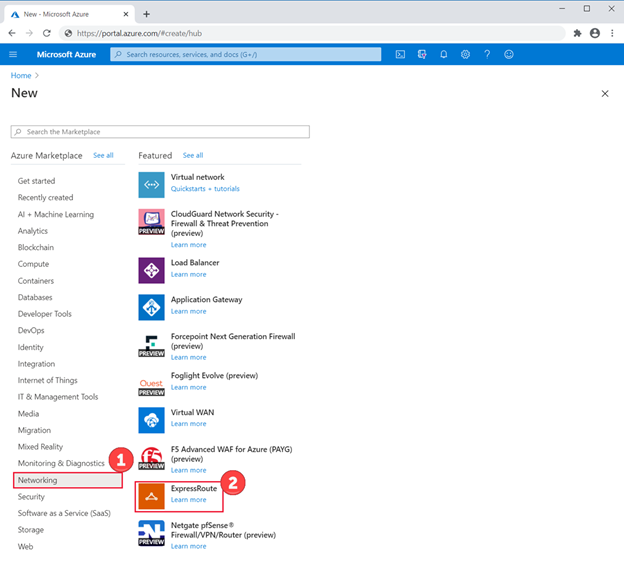
On the Create ExpressRoute page, provide the Resource Group, Region, and Name for the circuit with the following: ExceedlabsResourceGroup, East US, TestERCircuit. Then select Next: Configuration.
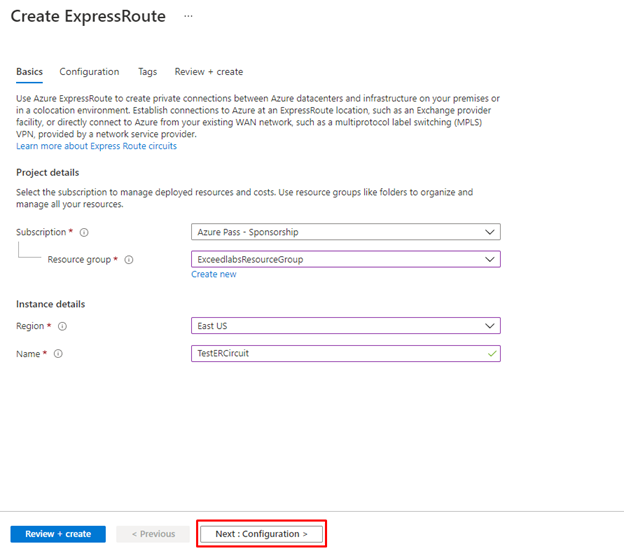
When you are filling in the values on this page, make sure that you specify the correct SKU tier (Local, Standard, or Premium) and data metering billing model (Unlimited or Metered).
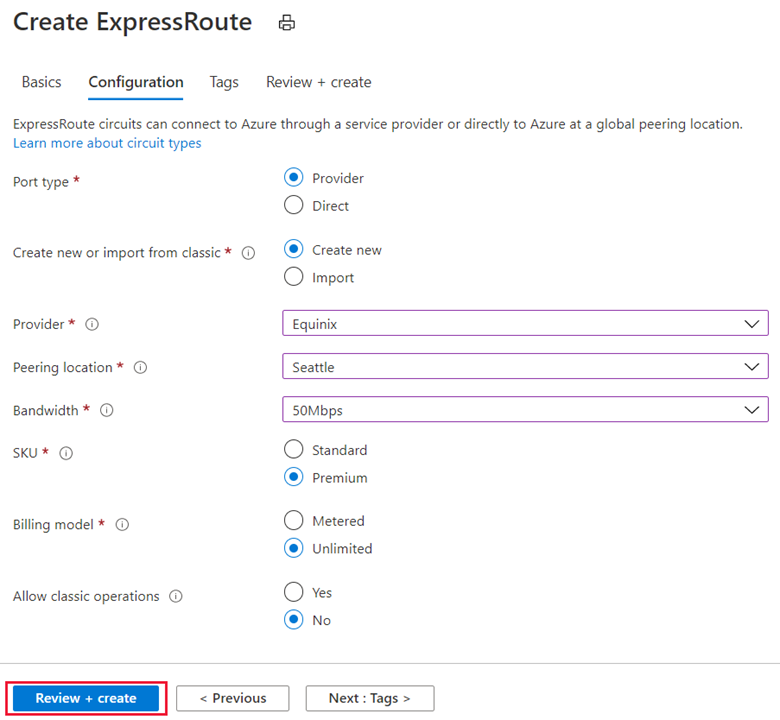
- Port type determines if you are connecting to a service provider or directly into Microsoft’s global network at a peering location.
- Create new or import from classic determines if a new circuit is being created or if you are migrating a classic circuit to Azure Resource Manager.
- Provider is the internet service provider who you will be requesting your service from.
- Peering Location is the physical location where you are peering with Microsoft.
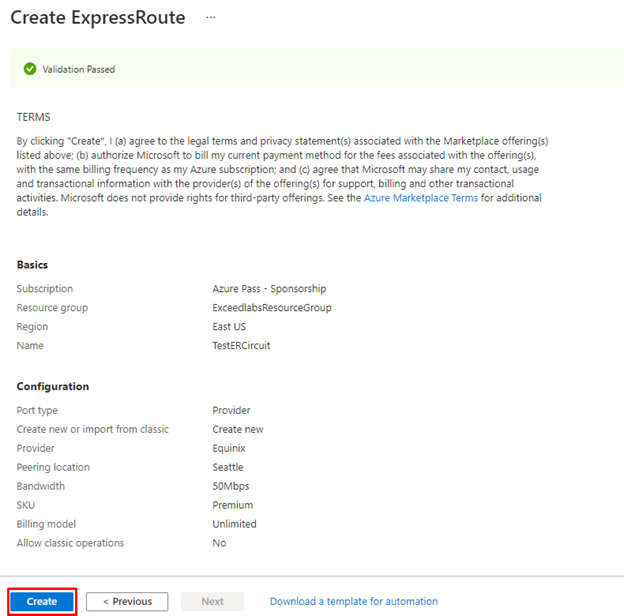
The Peering Location indicates the physical location where you are peering with Microsoft. This is not linked to “Location” property, which refers to the geography where the Azure Network Resource Provider is located. While they are not related, it is a good practice to choose a Network Resource Provider geographically close to the Peering Location of the circuit.
- SKU determines whether an ExpressRoute local, ExpressRoute standard, or an ExpressRoute premium add-on is enabled. You can specify Local to get the local SKU, Standard to get the standard SKU or Premium for the premium add-on. You can change the SKU to enable the premium add-on.
You cannot change the SKU from Standard/Premium to Local.
- Billing model determines the billing type. You can specify Metered for a metered data plan and Unlimited for an unlimited data plan. You can change the billing type from Metered to Unlimited.
You cannot change the type from Unlimited to Metered.
- Allow classic operation will allow classic virtual networks to be link to the circuit.
Task 2: Retrieve your Service key
- You can view all the circuits that you created by selecting All services > Networking > ExpressRoute circuits.
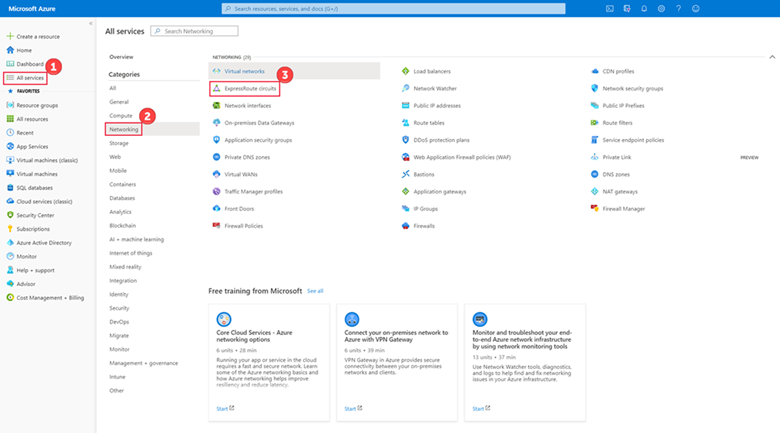
All ExpressRoute circuits created in the subscription will appear here.
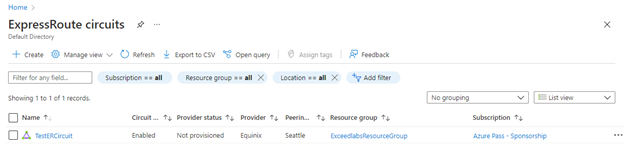
The circuit page displays the properties of the circuit. The service key appears in the service key field. Your service provider will need the Service Key to complete the provisioning process. The service key is specific to your circuit. You must send the service key to your connectivity provider for provisioning.

- On this page, Provider status gives you the current state of provisioning on the service-provider side. Circuit status provides you the state on the Microsoft side.
- When you create a new ExpressRoute circuit, the circuit is in the following state:
- Provider status: Not provisioned
- Circuit status: Enabled
- The circuit changes to the following state when the connectivity provider is currently enabling it for you:
- Provider status: Provisioning
- Circuit status: Enabled
- To use the ExpressRoute circuit, it must be in the following state:
- Provider status: Provisioned
- Circuit status: Enabled
- You should periodically check the provisioning status and the state of the circuit status.
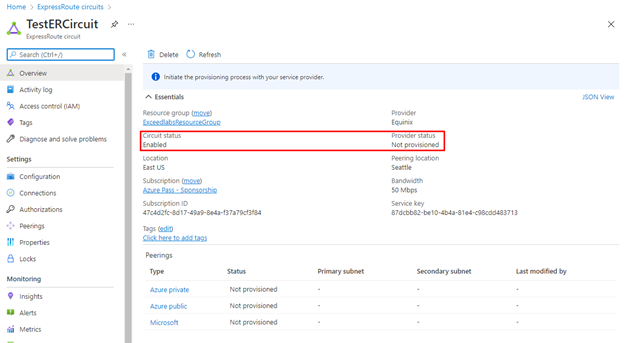
Congratulations! You have created an ExpressRoute circuit and located the Service key, which you would need to complete the provisioning of the circuit.
Reminder: Don’t forget to delete or shutdown all unused Azure resources after your labs for cost saving
Leave a Reply