Deploy ExpressRoute gateways
To connect your Azure virtual network and your on-premises network via ExpressRoute, you must create a virtual network gateway first. A virtual network gateway serves two purposes: to exchange IP routes between the networks and to route network traffic.
Gateway types
When you create a virtual network gateway, you need to specify several settings. One of the required settings, ‘-GatewayType’, specifies whether the gateway is used for ExpressRoute, or VPN traffic. The two gateway types are:
- VPN – To send encrypted traffic across the public Internet, you use the gateway type ‘VPN’. This is also referred to as a VPN gateway. Site-to-Site, Point-to-Site, and VNet-to-VNet connections all use a VPN gateway.
- ExpressRoute – To send network traffic on a private connection, you use the gateway type ‘ExpressRoute’. This is also referred to as an ExpressRoute gateway and is the type of gateway used when configuring ExpressRoute.
Each virtual network can have only one virtual network gateway per gateway type. For example, you can have one virtual network gateway that uses -GatewayType VPN, and one that uses -GatewayType ExpressRoute.
In this exercise, you will:
- Task 1: Create the VNet and gateway subnet
- Task 2: Create the virtual network gateway
Prerequisites for this labs : Azure Account
Task 1: Create the VNet and gateway subnet
- On any Azure Portal page, in Search resources, services and docs, enter virtual network, and then select Virtual networks from the results.
- On the Virtual networks page, select +Create.
- On the Create virtual networks pane, on the Basics tab, use the information in the following table to create the VNet:
| Setting | Value |
| Virtual Network Name | CoreServicesVNet |
| Resource Group | ExceedlabsResourceGroup |
| Location | East US |
- Select Next : IP addresses.
- On the IP Addresses tab, in IPv4 address space, enter 10.20.0.0/16, and then select + Add subnet.
- In the Add subnet pane, use the information in the following table to create the subnet:
| Setting | Value |
| Gateway Subnet name | GatewaySubnet |
| Gateway Subnet address space | 10.20.0.0/27 |
- And then select Add.
- On the Create virtual network page, select Review + Create.
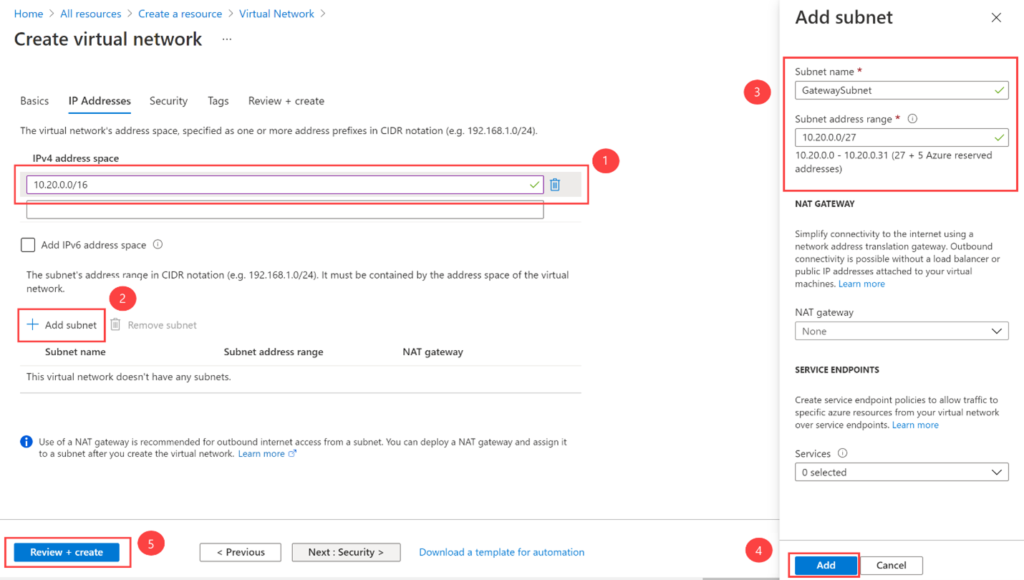
Confirm that the VNet passes the validation and then select Create.
Task 2: Create the virtual network gateway
- On any Azure Portal page, in Search resources, services and docs (G+/), enter virtual network gateway, and then select Virtual network gateways from the results.
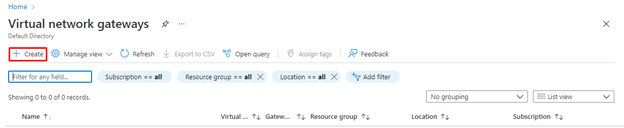
- On the Create virtual network gateway page, use the information in the following table to create the gateway:
| Setting | Value |
| Project details | |
| Resource Group | ExceedlabsResourceGroup |
| Instance details | |
| Name | CoreServicesVnetGateway |
| Region | East US |
| Gateway type | ExpressRoute |
| SKU | Standard |
| Virtual network | CoreServicesVNet |
| Public IP address | |
| Public IP address | Create new |
| Public IP address name | CoreServicesVnetGateway-IP |
| Public IP address SKU | Basic |
| Assignment | Not configurable |

Select Review + Create.
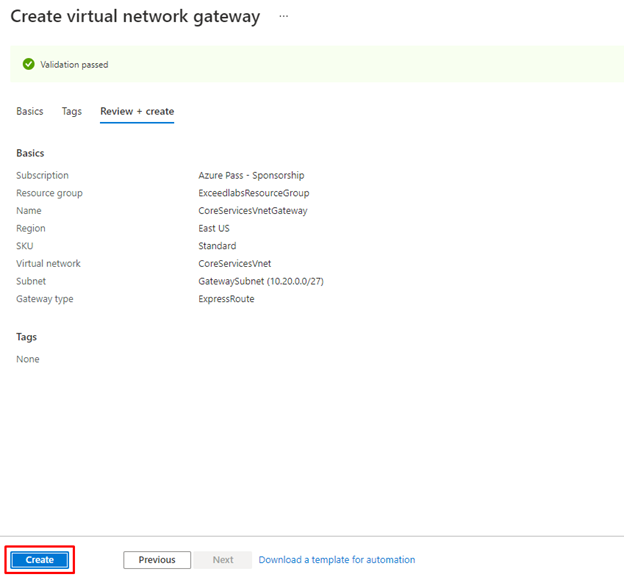
- Confirm that the Gateway configuration passes validation and then select Create.
- When the deployment is complete, select Go to Resource.
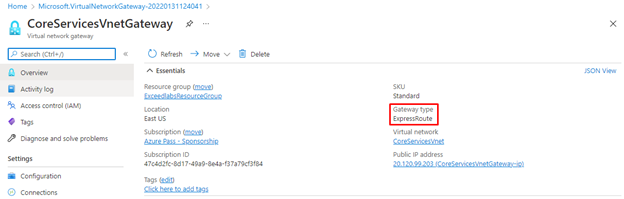
it can take up to 45 minutes to deploy a Gateway.
Congratulations! You have successfully created a Virtual network, a gateway subnet, and an ExpressRoute Gateway.
Reminder: Don’t forget to delete or shutdown all unused Azure resources after your labs for cost saving
Leave a Reply