Lab scenario
Now you’re ready to deploy virtual networks in the Azure portal.
Consider the fictional organization Exceedlabs Ltd, which is in the process of migrating infrastructure and applications to Azure. In your role as network engineer, you must plan and implement three virtual networks and subnets to support resources in those virtual networks.
The CoreServicesVnet virtual network is deployed in the East US region. This virtual network will have the largest number of resources. It will have connectivity to on-premises networks through a VPN connection. This network will have web services, databases, and other systems that are key to the operations of the business. Shared services, such as domain controllers and DNS also will be located here. A large amount of growth is anticipated, so a large address space is necessary for this virtual network.
The ManufacturingVnet virtual network is deployed in the West Europe region, near the location of your organization’s manufacturing facilities. This virtual network will contain systems for the operations of the manufacturing facilities. The organization is anticipating a large number of internal connected devices for their systems to retrieve data from, such as temperature, and will need an IP address space that it can expand into.
The ResearchVnet virtual network is deployed in the Southeast Asia region, near the location of the organization’s research and development team. The research and development team uses this virtual network. The team has a small, stable set of resources that is not expected to grow. The team needs a small number of IP addresses for a few virtual machines for their work.
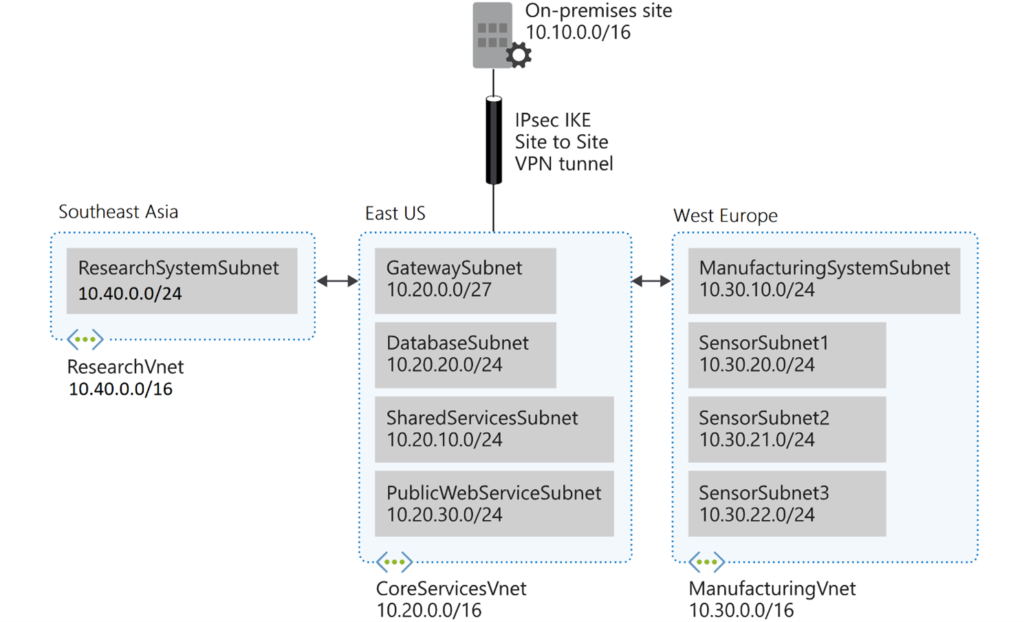
You will create the following resources:
| Virtual Network | Region | Virtual network address space | Subnet | Subnet |
| CoreServicesVnet | East US | 10.20.0.0/16 | ||
| GatewaySubnet | 10.20.0.0/27 | |||
| SharedServicesSubnet | 10.20.10.0/24 | |||
| DatabaseSubnet | 10.20.20.0/24 | |||
| PublicWebServiceSubnet | 10.20.30.0/24 | |||
| ManufacturingVnet | West Europe | 10.30.0.0/16 | ||
| ManufacturingSystemSubnet | 10.30.10.0/24 | |||
| SensorSubnet1 | 10.30.20.0/24 | |||
| SensorSubnet2 | 10.30.21.0/24 | |||
| SensorSubnet3 | 10.30.22.0/24 | |||
| ResearchVnet | Southeast Asia | 10.40.0.0/16 | ||
| ResearchSystemSubnet | 10.40.0.0/24 |
These virtual networks and subnets are structured in a way that accommodates existing resources yet allows for projected growth. Let’s create these virtual networks and subnets to lay the foundation for our networking infrastructure.
In this exercise, you will:
- Task 1: Create the Exceedlabs resource group
- Task 2: Create the CoreServicesVnet virtual network and subnets
- Task 3: Create the ManufacturingVnet virtual network and subnets
- Task 4: Create the ResearchVnet virtual network and subnets
- Task 5: Verify the creation of VNets and Subnets
Prerequisites for this labs : Azure Account
Task 1: Create the Exceedlabs resource group
- Go to Azure portal.
- On the home page, under Azure services, select Resource groups.
- In Resource groups, select + Create.
- Use the information in the following table to create the resource group.
| Tab | Option | Value |
| Basics | Resource group | ExceedlabsResourceGroup |
| Region | (US) East US | |
| Tags | No changes required | |
| Review + create | Review your settings and select Create |

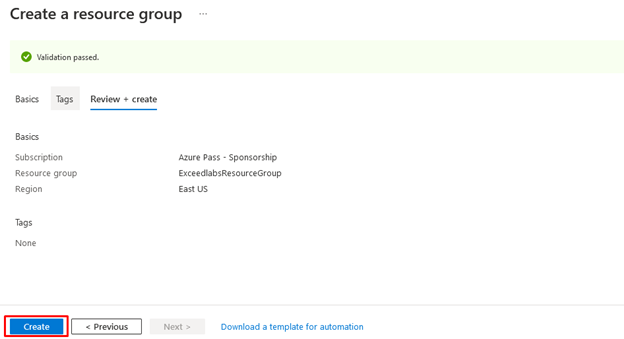
- In Resource groups, verify that ExceedlabsResourceGroup appears in the list.
Task 2: Create the CoreServicesVnet virtual network and subnets On the Azure portal home page, navigate to the Global Search bar and search Virtual Networks and select virtual networks under services.
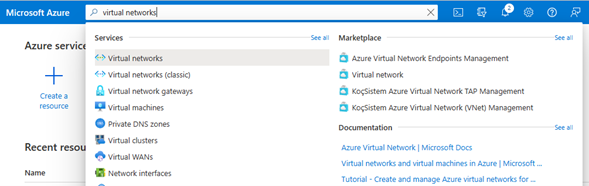
Select Create on the Virtual networks page.

Use the information in the following table to create the CoreServicesVnet virtual network.
Remove or overwrite the default IP Address space
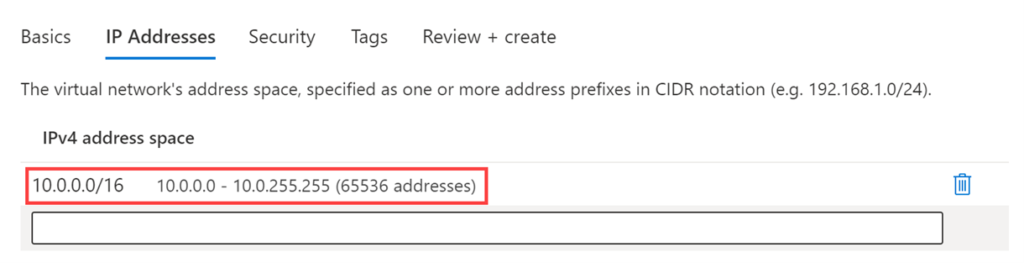
| Tab | Option | Value |
| Basics | Resource Group | ExceedlabsResourceGroup |
| Name | CoreServicesVnet | |
| Region | (US) East US | |
| IP Addresses | IPv4 address space | 10.20.0.0/16 |
- Use the information in the following table to create the CoreServicesVnet subnets.
- To begin creating each subnet, select + Add subnet. To finish creating each subnet, select Add.
| Subnet | Option | Value |
| GatewaySubnet | Subnet name | GatewaySubnet |
| Subnet address range | 10.20.0.0/27 | |
| SharedServicesSubnet | Subnet name | SharedServicesSubnet |
| Subnet address range | 10.20.10.0/24 | |
| DatabaseSubnet | Subnet name | DatabaseSubnet |
| Subnet address range | 10.20.20.0/24 | |
| PublicWebServiceSubnet | Subnet name | PublicWebServiceSubnet |
| Subnet address range | 10.20.30.0/24 |
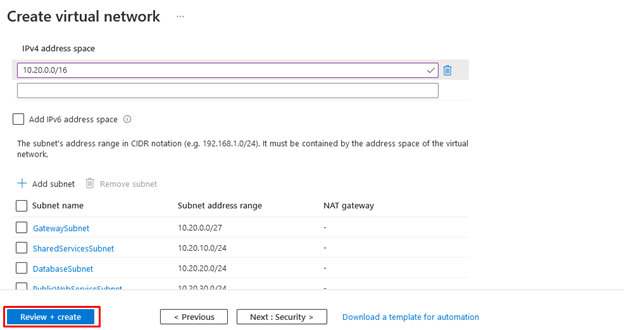
- To finish creating the CoreServicesVnet and its associated subnets, select Review + create.
- Verify your configuration passed validation, and then select Create.
- Repeat steps 1 -8 for each VNet based on the tables below
Task 3: Create the ManufacturingVnet virtual network and subnets
| Tab | Option | Value |
| Basics | Resource Group | ExceedlabsResourceGroup |
| Name | ManufacturingVnet | |
| Region | (Europe) West Europe | |
| IP Addresses | IPv4 address space | 10.30.0.0/16 |
| Subnet | Option | Value |
| ManufacturingSystemSubnet | Subnet name | ManufacturingSystemSubnet |
| Subnet address range | 10.30.10.0/24 | |
| SensorSubnet1 | Subnet name | SensorSubnet1 |
| Subnet address range | 10.30.20.0/24 | |
| SensorSubnet2 | Subnet name | SensorSubnet2 |
| Subnet address range | 10.30.21.0/24 | |
| SensorSubnet3 | Subnet name | SensorSubnet3 |
| Subnet address range | 10.30.22.0/24 |
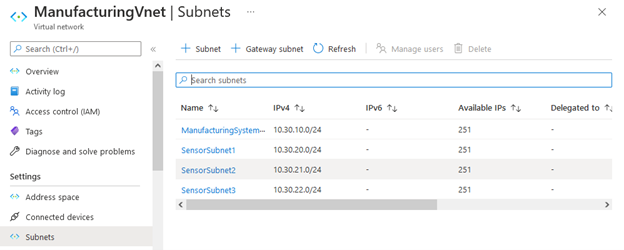
Task 4: Create the ResearchVnet virtual network and subnets
| Tab | Option | Value |
| Basics | Resource Group | ExceedlabsResourceGroup |
| Name | ResearchVnet | |
| Region | Southeast Asia | |
| IP Addresses | IPv4 address space | 10.40.0.0/16 |
| Subnet | Option | Value |
| ResearchSystemSubnet | Subnet name | ResearchSystemSubnet |
| Subnet address range | 10.40.0.0/24 |
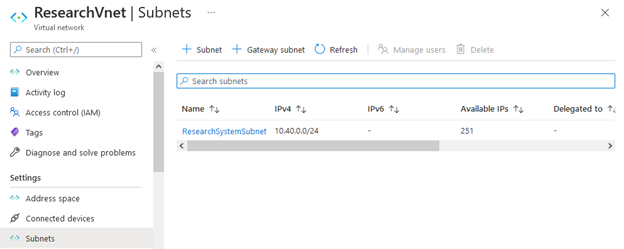
Task 5: Verify the creation of VNets and Subnets
- On the Azure portal home page, select All resources.
- Verify that the CoreServicesVnet, ManufacturingVnet, and ResearchVnet are listed.
- Note that Azure creates NetworkWatchers for each region that you use.
- Select CoreServicesVnet.
- In CoreServicesVnet, under Settings, select Subnets
| In CoreServicesVnet | Subnets, verify that the subnets you created are listed, and that the IP address ranges are correct. |
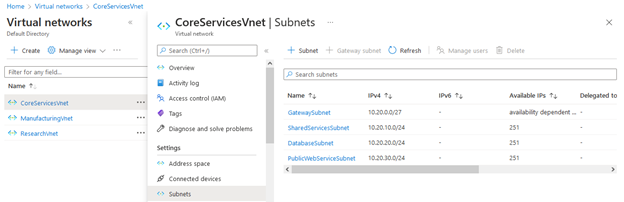
Repeat steps 4 -6 for each VNet.
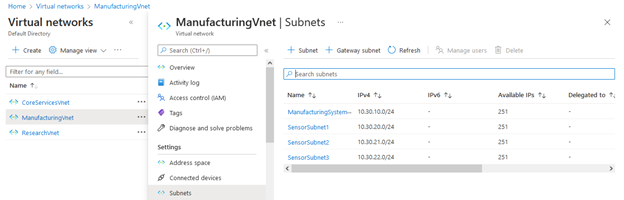
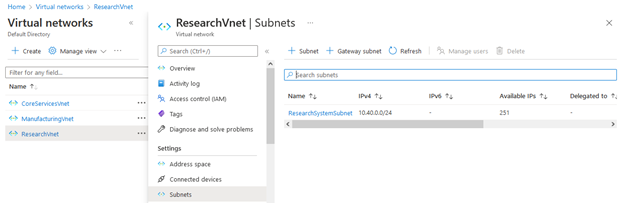
Congratulations! You have successfully created a resource group, three VNets, and their associated subnets.
Reminder: Don’t forget to delete or shutdown all unused Azure resources after your labs for cost saving
Mating
Well done